How2: Managing Your Spiritstore Managers
In this article we walk you step-by-step through the process of managing your Spiritstore Managers as well as inviting New Spiritstore Managers.
Overview
QwirkyGear Spiritstores are designed to need as little management as possible while at the same time having a high degree of flexibility.
With that in mind each QwirkyGear Spiritstore needs to have at least one manager. That manager is authorized to perform a variety of tasks, some required and some optional.
Required Tasks
- Making Changes to Spiritstore Payee Information.
- Inviting New Spiritstore Managers.
Optional Tasks
- Managing Spiritstore Designs.
- Managing Spiritstore Fundraisers.
- Promoting Your Spiritstore.
- Promoting Your Spiritstore Fundraisers.
View Your Managers
Now you see them, Now You Don't!
Viewing you active managers is a pretty straight forward process. You do need to be logged into your account first. Here are the steps:
- Step 1: Log in to your Spiritstore.
- Click on the User icon in the black header bar at the top of the page. This will take you to the login page. Fill in your username and password and click Submit.
- You will be returned to your Spiritstore homepage.
- Step 2: Navigate to the Manage Your Store Settings Page.
- Click on Dashboard in the black header bar at the top of the page.
- Select Manage Your Store from the dropdown.
- You will be taken to the Manage Your Store Settings page.
- Step 3: Navigate to the Manage Your Existing Managers page.
- Click on Manage Your Existing Managers at the bottom of the content area.
- You will be taken to the Manage Your Existing Managers page. There you will find a list of the existing managers.
Invite a New Manager
Pass the torch or get some help!
To invite someone to be a new manager for your Spiritstore you do need to be logged into your account first. Here are the steps:
- Step 1: Log in to your Spiritstore.
- Click on the User icon in the black header bar at the top of the page. This will take you to the login page. Fill in your username and password and click Submit.
- You will be returned to your Spiritstore homepage.
- Step 2: Navigate to the Manage Your Store Settings Page.
- Click on Dashboard in the black header bar at the top of the page.
- Select Manage Your Store from the dropdown.
- You will be taken to the Manage Your Store Settings page.
- Step 3: Navigate to the Invite a New Manager page.
- Click on Invite a New Manager from the list of options in the content area.
- You will be taken to the Invite a New Manager page.
- Step 4: Create Your Message to Your Invitee.
- On this page you are presented with instructions and sample text that includes a link with a code that will take the invitee to a special page for them to create their Spiritstore Manager account.
- Make changes to the message to personalize it. Make sure you don't alter the link.
- Step 5: Copy Your Message.
- Click the Copy Text button under the box. This will save the text to memory so you can easily paste into your message.
- Step 6a: Send As Email Message.
- Navigate to your preferred email application. Create a new email message and paste the text into the message window. Make sure to enter a subject for the email.
- Click Send.
- Step 6b: Send As Text Message.
- From your phone simply paste the text into your text message.
- Click Send.
When recipient of the message clicks the link they will be taken to a webpage with instructions and a form to submit. Once the approval process is complete the new manager will have the same access and responsibilities as you do for your Spiritstore.
Remove a Manager
Adios Amigo!
To remove someone as a manager for your Spiritstore you do need to be logged into your account first. Here are the steps:
- Step 1: Log in to your Spiritstore.
- Click on the User icon in the black header bar at the top of the page. This will take you to the login page. Fill in your username and password and click Submit.
- You will be returned to your Spiritstore homepage.
- Step 2: Navigate to the Manage Your Store Settings Page.
- Click on Dashboard in the black header bar at the top of the page.
- Select Manage Your Store from the dropdown.
- You will be taken to the Manage Your Store Settings page.
- Step 3: Navigate to the Manage Your Existing Managers page.
- Click on Manage Your Existing Managers at the bottom of the content area.
- You will be taken to the Manage Your Existing Managers page. There you will find a list of the existing managers.
- Step 4: Remove the Manager.
- Locate the Manager to be removed from the list.
- Find the Remove button next to the Manager and Click it.
This will remove the person as a Spiritstore Manager immediately. They will still have access to their Spiritstore account. You may have to restart you browser for you to see the changes in the list.
Manager FAQs
Things you need to know!
- As a QwirkyGear Spiritstore Manager will I gain any special powers?
- Yes, of course! You probably won't be able to jump over any tall buildings but you will have the power to do the following things:
-
Special Powers
- Making Changes to Spiritstore Payee Information.
- Inviting New Spiritstore Managers.
- Managing Spiritstore Designs.
- Managing Spiritstore Fundraisers.
- Promoting Your Spiritstore.
- Promoting Your Spiritstore Fundraisers.
 QwirkyGear - Spirit Wear for School Fundraising
QwirkyGear - Spirit Wear for School Fundraising





