How2: Managing Your Spiritstore Fundraisers
In this article we walk you step-by-step through the process of managing your Spiritstore Fundraisers
Fundraiser Overview
One of the superpowers of a Spiritstore Manager is the ability to Create, Manage and Promote Fundraisers. How you wield that power is up to you. With that in mind here are some the things you need to keep in mind when manageing fundraisers:
Fundraiser Options
QwirkyGear Classic Fundraiser
QwirkyGear Classic Fundraisers are easy to setup and manage. Sales are tracked based solely on the timeframe of the fundraiser.
QwirkyGear Challenge Fundraiser
QwirkyGear Challenge Fundraisers give your school an easy way to encourage friendly competition and track progress between homerooms, classes, teams, clubs and individuals. With this option you can define groups and set goals for each. Top 10 selling groups are displayed on the Group Leaderboard and Top 10 Individuals are displayed on the Individual Leaderboard in order to encourage competion. Overall sales are broken down by day in order to let you know when you need to rally troups will a little motivation.
No Fundraiser
It is not required that you even setup Fundraisers. Your Spiritstore can function as a general spirit wear store. Sales will be tracked on a store-wide level and you will still recieve your 20% check for anything sold in your Spiritstore.
Create a New QwirkyGear Classic Fundraiser
Everybody Loves the Classics!
Creating a Fundraiser is a process that requires you be logged into your account. Here are the steps:
- Step 1: Log in to your Spiritstore.
- Click on the User icon in the black header bar at the top of the page. This will take you to the login page. Fill in your username and password and click Submit.
- You will be returned to your Spiritstore homepage.
- Step 2: Navigate to the Manage Your Fundraisers Page.
- Click on Dashboard in the black header bar at the top of the page.
- Select Manage Your Fundraisers from the dropdown.
- You will be taken to the Manage Your Fundraisers Overview page.
- Step 3: Navigate to the Create A New Fundraiser page.
- Click on Create A New Fundraiser at the top of the content area.
- You will be taken to the Create A Fundraiser wizard.
- Step 4: Click on the QwirkyGear Classic Fundraiser option.
- You will be taken to Step 1 of the setup wizard.
- Step 5: Select a Fundraiser theme.
- From the dropdown select a theme category. A list of Fundraiser Theme options with images and descriptions will be displayed.
- Choose an option from the results by clicking on it.
- You will be taken to Step 2 of the setup wizard.
- Step 6: Enter Details About Your Fundraiser.
- Enter a Name for Your Fundraiser. You might consider adding a year to the name to differentiate from year to year.
- Enter a Description for your Fundraiser. Mention what the funds raised will go towards.
- Enter a Dollar amount as a goal for your Fundraiser.
- Select Start and End Dates for your Fundraiser. Overlapping fundraisers is not allowed.
- When you are happy with your entries click Review.
- You will be taken to Step 3 of the setup wizard.
- Step 7: Review Your Fundraiser Details.
- Click the Back button if any changes are neccessary.
- Click the Complete Fundraiser if you are satisfied with your details.
- You will be taken to the Promote Your Fundraiser page.
Create a New QwirkyGear Challenge Fundraiser
Rise to the Challenge!
Creating a Fundraiser is a process that requires you be logged into your account. Here are the steps:
- Step 1: Log in to your Spiritstore.
- Click on the User icon in the black header bar at the top of the page. This will take you to the login page. Fill in your username and password and click Submit.
- You will be returned to your Spiritstore homepage.
- Step 2: Navigate to the Manage Your Fundraisers Page.
- Click on Dashboard in the black header bar at the top of the page.
- Select Manage Your Fundraisers from the dropdown.
- You will be taken to the Manage Your Fundraisers Overview page.
- Step 3: Navigate to the Create A New Fundraiser page.
- Click on Create A New Fundraiser at the top of the content area.
- You will be taken to the Create A Fundraiser wizard.
- Step 4: Click on the QwirkyGear Challenge Fundraiser option.
- You will be taken to Step 1 of the setup wizard.
- Step 5: Select a Fundraiser theme.
- From the dropdown select a theme category. A list of Fundraiser Theme options with images and descriptions will be displayed.
- Choose an option from the results by clicking on it.
- You will be taken to Step 2 of the setup wizard.
- Step 6: Enter Details About Your Fundraiser.
- Enter a Name for Your Fundraiser. You might consider adding a year to the name to differentiate from year to year.
- Enter a Description for your Fundraiser. Mention what the funds raised will go towards.
- Enter a Dollar amount as a goal for your Fundraiser.
- Select Start and End Dates for your Fundraiser. Overlapping fundraisers is not allowed.
- When you are happy with your entries click Review.
- You will be taken to Step 3 of the setup wizard.
- Step 7: Review Your Fundraiser Details.
- Click the Back button if any changes are neccessary.
- Click the Complete Fundraiser if you are satisfied with your details.
- You will be taken to Step 4 of the setup wizard.
- Step 8: Complete and Promote Your Fundraiser.
- Click Promote Your Fundraiser.
- You will be taken to the Current Promtional Materials page.
Create a New QwirkyGear Challenge Fundraiser with Groups
Rise to the Challenge!
Creating a Fundraiser is a process that requires you be logged into your account. Here are the steps:
- Step 1: Log in to your Spiritstore.
- Click on the User icon in the black header bar at the top of the page. This will take you to the login page. Fill in your username and password and click Submit.
- You will be returned to your Spiritstore homepage.
- Step 2: Navigate to the Manage Your Fundraisers Page.
- Click on Dashboard in the black header bar at the top of the page.
- Select Manage Your Fundraisers from the dropdown.
- You will be taken to the Manage Your Fundraisers Overview page.
- Step 3: Navigate to the Create A New Fundraiser page.
- Click on Create A New Fundraiser at the top of the content area.
- You will be taken to the Create A Fundraiser wizard.
- Step 4: Click on the QwirkyGear Challenge Fundraiser option.
- You will be taken to Step 1 of the setup wizard.
- Step 5: Select a Fundraiser theme.
- From the dropdown select a theme category. A list of Fundraiser Theme options with images and descriptions will be displayed.
- Choose an option from the results by clicking on it.
- You will be taken to Step 2 of the setup wizard.
- Step 6: Enter Details About Your Fundraiser.
- Enter a Name for Your Fundraiser. You might consider adding a year to the name to differentiate from year to year.
- Enter a Description for your Fundraiser. Mention what the funds raised will go towards.
- Enter a Dollar amount as a goal for your Fundraiser.
- Select Start and End Dates for your Fundraiser. Overlapping fundraisers is not allowed.
- When you are happy with your entries click Review.
- You will be taken to Step 3 of the setup wizard.
- Step 7: Review Your Fundraiser Details.
- Click the Back button if any changes are neccessary.
- Click the Submit Your Fundraiser if you are satisfied with your details.
- You will be taken to Step 4 of the setup wizard.
- Step 8: Select Upgrade to a Group Challenge Fundraiser.
- You will be taken to Step 5 of the setup wizard.
- Step 9: Define Your Challenge Fundraiser Groups.
- Enter a Group Name.
- Enter a Group Description.
- Enter a Dollar amount for the Group Goal.
- Click Submit Group.
- Your New group will display in a list at the bottom of the page.
- Step 10+: Repeat until all groups are defined.
- When you have completed entering all of your groups Click Finish.
- You will be taken to the Congratulations page.
 QwirkyGear - Spirit Wear for School Fundraising
QwirkyGear - Spirit Wear for School Fundraising





